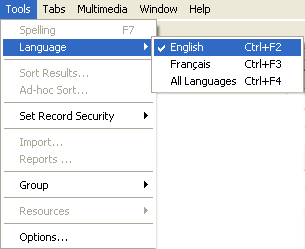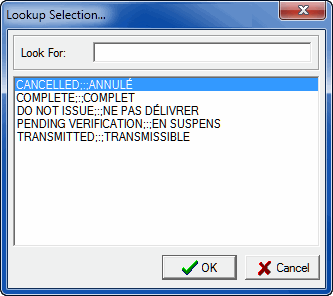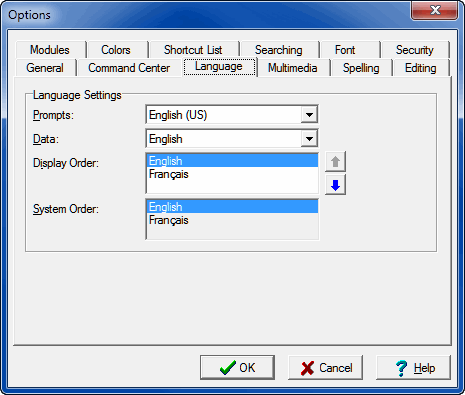
Note:
If
|
Option |
Description |
|---|---|
|
Prompts |
In a multi-language version of To change the prompts language either:
Note:
In single language versions of In this example, English is selected from the Prompts drop list and the Person tab of the Parties module displays as:
In this example, French is selected from the Prompts drop list and the Person tab of the Parties module displays as:
|
|
Data |
The language used for prompts and data (values entered into the system) is the same by default. However, in a multi-language version of In this example the prompts are French and data is English:
By default it is not possible to edit fields in a multi-language version of Note:
Setting the Edit Any Language Registry entry to In the following example, prompts are in English and the data will display in all available languages (English and French in this case and in this order): The Organi
|
|
Display Order |
In a multi-language environment it is possible to specify the order in which languages are displayed. The Display Order list box lists each supported language. Select a language in the Display Order list and use the arrow buttons beside the list to change the order in which data in each language displays in the When Now the Organi
However, the following setting is also useful: To assist with data entry, various facilities in a multi-language version of For example, if a Lookup List box is displayed, all languages are always shown so that users may select the correct entry based on context. This is particularly important where one term in a given language has multiple terms in another language. To demonstrate: the French word
If the Lookup List only displayed the French entries when French is the data language selected, it would not be clear which variant was required. By showing all languages it is possible to decide which entry is correct. Language data in these facilities is displayed in the order specified in the Display Order drop list. Based on the Language Settings shown in the last screenshot, prompts and data will display in English, and in a Lookup Selection box English data will display before the French translation:
In general, when a single language is selected for displaying Data, the same language should appear first in the Display Order list. Note: See Colors options: the Use First option in the Colors tab of the Options box can be used to specify the color used to display the text for the use first filled value.
Note:
There is an important distinction between the storage and the display of language data in |
|
System Order |
The System Order list displays the supported languages in the order defined by the Supported Registry entry. The System Order defines the order in which data is stored in Note: Since the order is defined by a Registry entry it cannot be adjusted via the Options box. |
Tip: Details about Language Registry entries are available in Vitalware's support for multiple languages.